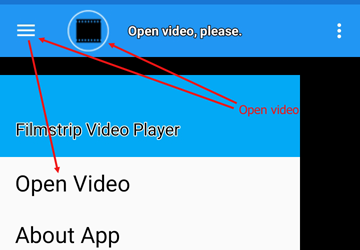 Video can be opened clicking button or selecting corresponding flyout menu item.
Video can be opened clicking button or selecting corresponding flyout menu item.
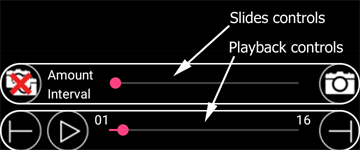 App has two sets of controls: slides controls and video playback conttrols.
While video playback controls are always visible set of controls dedicated to creating slides can be hiden or
shown again using corresponding menu item, see the vertical ellipsis [•••] located on the rightmost site of the bar.
App has two sets of controls: slides controls and video playback conttrols.
While video playback controls are always visible set of controls dedicated to creating slides can be hiden or
shown again using corresponding menu item, see the vertical ellipsis [•••] located on the rightmost site of the bar.
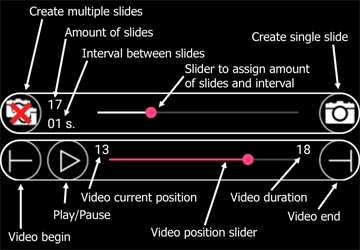 To create single slide just tap on corresponding button.
To create single slide just tap on corresponding button.
To create several slides automatically accross the whole
video user has to use slider to assigne amount of slides and time interval between slides, minimum time interval is 1 sec.
Corresponding button will be disabled untill these two parameters are assigned.
Please note, app has slides limit amount of 64.
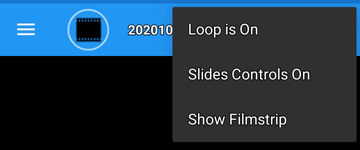 The vertical ellipsis [•••] menu located on the rightmost site of the bar has three menu items:
menu item controling video playback loop mode, slides creation control panel visibility and filmstrip on the top of video visibility.
When the last option is on all the slides belonging to current video will be shown, double tao on the slide's corresponding thumbnail
will position video in play.
The vertical ellipsis [•••] menu located on the rightmost site of the bar has three menu items:
menu item controling video playback loop mode, slides creation control panel visibility and filmstrip on the top of video visibility.
When the last option is on all the slides belonging to current video will be shown, double tao on the slide's corresponding thumbnail
will position video in play.
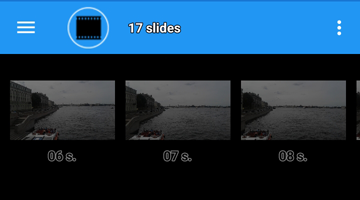 Here is how filmstrip overlapping current video in play looks like. Filmstrip is updating in sync with slides creation.
Here is how filmstrip overlapping current video in play looks like. Filmstrip is updating in sync with slides creation.
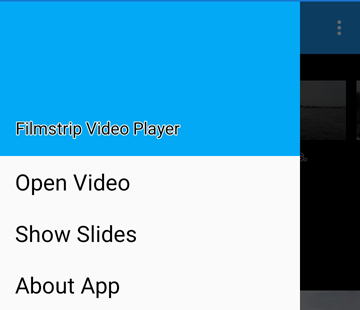 List of existing slides is available for editing and sharing through "Show Slides" menu item.
List of existing slides is available for editing and sharing through "Show Slides" menu item.
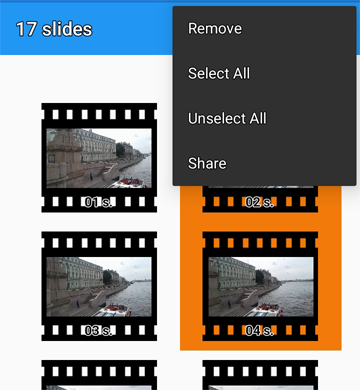 On this page user can remove and or share selected slides. Removed slides can be restored if they were not used by app already -
app is using removed slides to replace those with new ones to keep total slides amount under limit. Please note, on app exit removed slides will be permanently
deleted and therefor will never be restored.
On this page user can remove and or share selected slides. Removed slides can be restored if they were not used by app already -
app is using removed slides to replace those with new ones to keep total slides amount under limit. Please note, on app exit removed slides will be permanently
deleted and therefor will never be restored.