About Playlist Video Player
Playlist Video Player is a simple app to play back videos from the play list created by user.
App supports multiple play lists; every play list can be edited, saved and retrieved without
current playback interruption. Each video in the list is presented by its thumbnail.
App can be used as a simple video player too.
To play back previously created list of videos just select this list and app starts playing it back automatically;
yellow frame around the video thumbnail is an indicator of currently active video. To select another video for playing back just double click (double tap) on corresponding video thumbnail.
Existing playlist modification includes videos adding, removing, renaming and rearranging. Only selected video can be removed, selected video has the red frame around its thumbnail, to select or deselect just double click (double tap) on the video thumbnail. To rearrange the videos in the list just use drag-and-drop technique.
App allows user to display and modify playlists without current playback interruption, the only limitation is the same list cannot be playing back and edited at the same time.
How to begin working with Playlist Video Player.
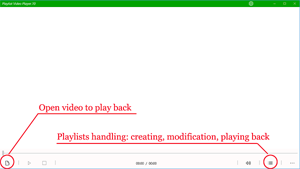 At app start user has two choices: to play back single video file or to handle video
playlists.
At app start user has two choices: to play back single video file or to handle video
playlists.
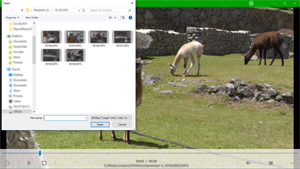 You select video file using standard Windows dialog or using drag-drop technique from Windows
Files Explorer.
You select video file using standard Windows dialog or using drag-drop technique from Windows
Files Explorer.
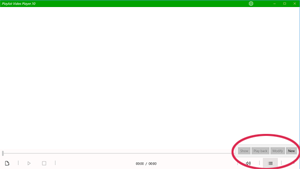 To handle playlists you have to click on the “List” button in the right corner of lower panel to see the four
playlists buttons: “Show”, “Play back”, “Modify” and “New”.
To handle playlists you have to click on the “List” button in the right corner of lower panel to see the four
playlists buttons: “Show”, “Play back”, “Modify” and “New”.
How to create and modify playlist.
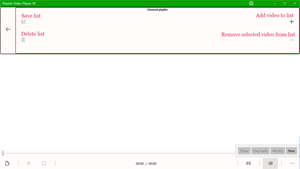 Playlists dedicated panel will be displayed on the top of the app after “New” or “Modify” button is activated.
This panel has two controls to add or remove videos and two controls to save or delete playlist.
Playlists dedicated panel will be displayed on the top of the app after “New” or “Modify” button is activated.
This panel has two controls to add or remove videos and two controls to save or delete playlist.
 Video can be added to the list through the standard Windows dialog or using drag-drop technique
from Windows Files Explorer.
Video can be added to the list through the standard Windows dialog or using drag-drop technique
from Windows Files Explorer.
Every video in the list is presented by its thumbnail; video selected to be removed has red
frame around corresponding thumbnail; double click (double tap) on the thumbnail selects and deselects the video.
 Single click (tap) on any thumbnail reveals this video name in red, by default its video file name.
Next click (tap) on this thumbnail makes video name editable and the next click on the same thumbnail hides video name
if it wasn’t changed but leaves it visible if it was changed, just to remind you to save your changes if you wish.
Single click (tap) on any thumbnail reveals this video name in red, by default its video file name.
Next click (tap) on this thumbnail makes video name editable and the next click on the same thumbnail hides video name
if it wasn’t changed but leaves it visible if it was changed, just to remind you to save your changes if you wish.
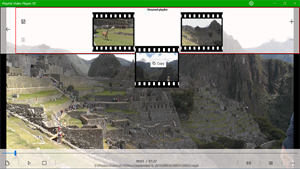 Videos in the list can be rearranged using drag-drop technique, however, if you drop thumbnail
outside the playlist dedicated panel corresponding video starts playing back so you can make sure video is playable.
Videos in the list can be rearranged using drag-drop technique, however, if you drop thumbnail
outside the playlist dedicated panel corresponding video starts playing back so you can make sure video is playable.
How to play list back.
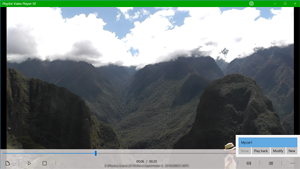 To play back list of videos you saved you need to click (tap) on “Play back” button.
To play back list of videos you saved you need to click (tap) on “Play back” button.
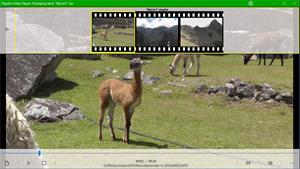 As soon as playlist is shown on the playlists dedicated panel first video in the list starts playing
back automatically; currently active video thumbnail has yellow frame. To play back another video just double click
(double tap) on the corresponding thumbnail.
As soon as playlist is shown on the playlists dedicated panel first video in the list starts playing
back automatically; currently active video thumbnail has yellow frame. To play back another video just double click
(double tap) on the corresponding thumbnail.
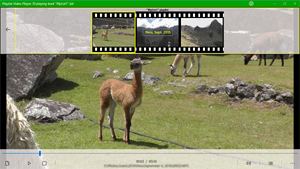 Single click (tap) on any thumbnail reveals corresponding video name in yellow, next click – hides it.
Single click (tap) on any thumbnail reveals corresponding video name in yellow, next click – hides it.
How to modify settings.
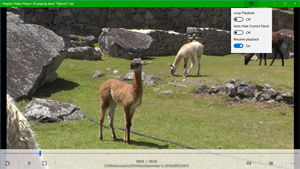 App has three settings user can change: “Loop playback”, “Auto Hide Control Panel”
and “Resume playback”.
App has three settings user can change: “Loop playback”, “Auto Hide Control Panel”
and “Resume playback”.
If “Auto Hide Control Panel” set to “On” the lower panel with actual playback
control buttons will disappear in about 10 seconds of user inactivity, to display this panel just click (tap)
on the app.
If “Resume playback” set to “On” App on start will try to resume last known
playback state as it was when App was closed.
How to view information.
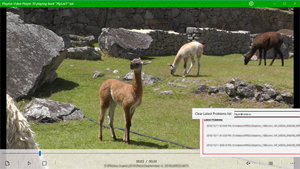 If any problem occurs user is informed about it and the short description of the problem is placed
in the list. User can view this list by selecting “More” (…) button. Right mouse click (press-and-hold) on the “Latest Problems”
text allows user to clear this list.
If any problem occurs user is informed about it and the short description of the problem is placed
in the list. User can view this list by selecting “More” (…) button. Right mouse click (press-and-hold) on the “Latest Problems”
text allows user to clear this list.
| How to use keystrokes. | ||||
| Ctrl+O | Opens video file to play back. | |||
| Ctrl+P | oggles play / pause video playback. | |||
| Ctrl+S | Stops video playback. | |||
| Ctrl+V | Opens volume control panel. | |||
| Ctrl+L | Opens playlists handling panel. | |||
| Ctrl+M | Opens "More" ("...") panel. | |||
| Ctrl+E | Opens Save list dialog on the playlists panel. | |||
| Ctrl+D | Opens Delete list dialog on the playlists panel. | |||
| Ctrl+I | Opens Add video dialog on the playlists panel. | |||
| Ctrl+R | Opens Remove video dialog on the playlists panel. | |||
| Ctrl+B | Dismisses playlists panel. | |||
| Escape | Hides all currently opened dialogs. | |||
| Enter | Toggles video playback controls panel visibility. | |||
© Copyright 2023 dba Victel